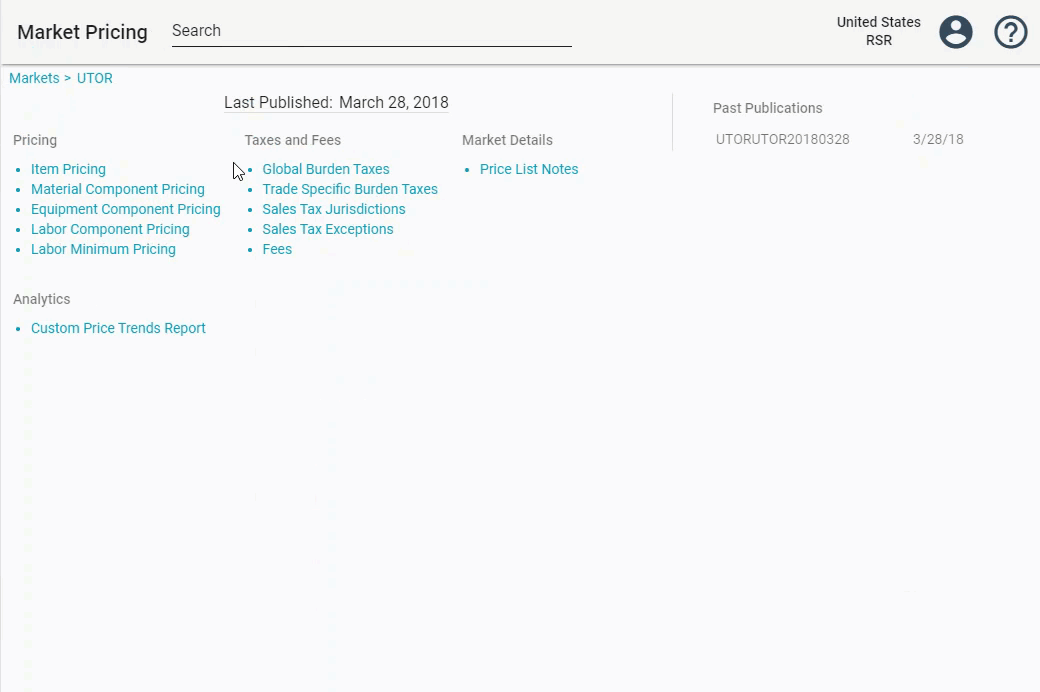When Xactware develops, or updates, the prices we use as a basis for estimates, we use a multi-pronged approach which includes:
• Reviewing and understanding of the time and material costs (bottom-up) by price surveying local wages, material, and equipment needed to perform the work
• Surveying unit costs (top-down) from local subcontractors and service providers
• Reviewing prices they have used in recent jobs they have performed
If you are following a bottom-up pricing method in your price list, you can use components to break out the cost of an item into material, equipment, and labor. They function as the building blocks of the item. You add components to an item activity to generate the price of the activity.
1. Click Components.
2. Select Material, Equipment, or Labor.
3. Click Add. 
4. Enter the code, description, and unit.
5. Select the Contents Replacement checkbox if the component relates to personal property.
6. Click Save. You
After you create the item, there won’t be any pricing or items associated with the component.
There are two ways to add market pricing for a component.
1. On the components page, open the component you want to price.
2. Click Pricing.
3. Select the market you would like to add the price to.
4. Enter the price.
5. Click Save.
1. On the Market Pricing page, select the market you want to edit.
2. Click the appropriate Component Pricing option (Material, Equipment, or Labor).
3. In the price column, click the value you want to edit.
4. Enter the price.
5. Click Save.